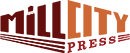Vocabulary
If you’re new to Twitter, you’ll want to familiarize yourself with some basic vocabulary. Here are the most common Twitter terms:
- Bio: Your bio is where you share a few sentences about yourself on your Twitter profile.
- Direct Messages or DM: Users can send you private, direct messages that can’t be seen by anyone else.
- Follow: When you follow other Twitter accounts, you subscribe to their Tweets. You’ll be able to see anything they Tweet in your Home stream (see below).
- Follower: A follower is another user who follows your account to see your Tweets.
- Handle: A handle is your username. All usernames begin with the @ sign. For example, our handle is @MillCityPress. Yours will be @ + the username you choose.
- Hashtag or #: A hashtag is the symbol used to identify topics on Twitter and other social media platforms. If you want to connect with other writers, you might want to search #amwriting, a popular writing hashtag.
- Header image: The big, top image on your profile is the header image.
- Home stream: The Home stream is where you can see all the Tweets from accounts you’ve followed, and occasionally Promoted Tweets. The stream is designed to show the newest Tweets at the top, and continues down in reverse chronological order. Also called timeline.
- Like: The heart symbol under all Tweets is where you can let users know you liked their Tweet. Use the like on Twitter similar to how you’d use it on Facebook.
- List: Lists that you create group other Twitter users by subject or interest. Each list has its own Home stream where you can see only their Tweets.
- Mention: When someone Tweets you using your @username. You’ll find all of your mentions in your notifications (see below).
- Moments: Moments is a curated list of content put together by Twitter.
- Mute: You can mute anyone you’re following if you don’t want to see their Tweets in your Home stream as an alternative to unfollowing them. They won’t be notified.
- Notifications: The stream of alerts where you can see all interactions with your Tweets, including likes, Retweets, and mentions.
- Pinned Tweet: Pin a Tweet to the top of your profile to highlight its importance and keep it above the rest of your Tweets.
- Profile: A profile is your page on Twitter where others can see your Tweets in reverse chronological order.
- Promoted Tweets: A paid Tweet to promote different services, products, or individual Tweets.
- Protected Tweets: When users have private accounts, their Tweets are private, or protected. Only the people following them can see those Tweets, so you must request to follow that user to see their Tweets.
- Retweet or RT: Sharing another user’s Tweet so your followers can see it in their Home stream and on your profile.
- Trending: Trending topics are the most popular subjects being discussed across Twitter. They can be hashtags, words, or phrases.
- Tweet: A 140-character message that, by default, is public and anyone can see.
- Twitter Poll: A type of Tweet you can use to ask your followers to vote on, with up to four different options.
- Unfollow: To unfollow means to unsubscribe to other users’ Tweets. They won’t be notified.
The Basics
Here are some quick tips to get you up and running on Twitter.
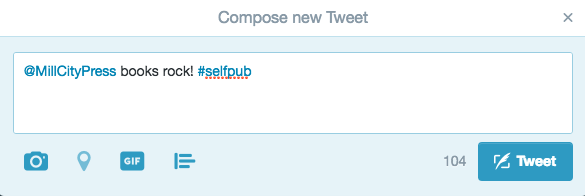
Know the Difference Between @ and #
Every username is preceded by an @ sign. This is also how you’ll talk with other Twitter users. If you want to talk directly with someone, use their @username in your Tweet.
A hashtag, characterized by the # sign, is a way to search different topics on Twitter, and to allow your Tweets to be more easily searched. If you want to search for other indie authors, for example, search the hashtag #indieauthor. You’ll be able to see all the Tweets from other users who have Tweeted using the hashtag.
Popular writing community hashtags are #amwriting, #indieauthor, #selfpub, #selfpublishing, and #amreading. Keep your eye out for emerging popular hashtags that might be relevant to you.
You can also create your own hashtags. Many popular trending hashtags are started by people who want to challenge others to write a creative Tweet. For example, #RemoveALetterSpoilABook prompts users to write a Tweet like:
Green Eggs and Am #RemoveALetterSpoilABook
Remember to always reference the hashtag when participating in the conversation, so your Tweets can show up when others search that specific hashtag. Avoid using irrelevant hashtags to promote/spam people with your book.
Join the Discussion
Twitter is a great place for open conversation. Don’t be afraid to genuinely interact with other users, as this is the best way to get more followers and grow your platform as an author. Avoid using Twitter just to broadcast your news and nothing else.
Retweeting relevant content from other people is another great way of interacting with Twitter users.
Create a Great Profile
Make sure your Twitter profile picture is of you and not your book cover. You’ll have a better chance of interacting with other users if you present your real self. If you want a picture of your book on your profile, use the header image space.
Fill out your Twitter bio with interesting, relevant, and keyworded information about you. Your bio is often what people use to determine whether they want to follow you, and keywords can help people find you in searches. Consider adding your location, even if you only include your state.
Have questions? Use your new skills and let us know on Twitter.
How Mill City Press Helps
Our marketing department will help you create a professional-looking Twitter profile, and provide you with a social media planning template to kick off your new profile.